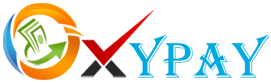A virtual machine (VM) is a software environment that allows you to run an operating system and its applications on a host system. This can be useful if you need to run multiple operating systems simultaneously or if you want to test applications in a different environment.
To set up a virtual machine on a Linux host, you can use several tools such as:
- VirtualBox: A free and open-source hypervisor that allows you to run virtual machines on your Linux system.
- VMware: A proprietary hypervisor that provides enterprise-class virtualization solutions for Linux systems.
- KVM (Kernel-based Virtual Machine): A virtualization solution built into the Linux kernel that provides hardware virtualization support.
- QEMU (Quick Emulator): An open-source machine emulator and virtualizer that can be used to run virtual machines on Linux.
Here are the general steps to set up a virtual machine on Linux:
- Install a virtualization tool such as VirtualBox, VMware, KVM, or QEMU.
- Create a new virtual machine by specifying the operating system and hardware specifications.
- Allocate the disk space for the virtual machine.
- Install the operating system on the virtual machine.
- Configure network settings for the virtual machine.
- Start the virtual machine and install any necessary applications or drivers.
- Connect to the virtual machine from the host system to access the virtual environment.
These are the basic steps to set up a virtual machine on Linux, but the specific details may vary depending on the virtualization tool you are using.
Setting up a virtual machine (VM) on a Linux system is a straightforward process that can be done using various virtualization software such as VirtualBox, VMware, and KVM. Here is a general guide to setting up a Linux virtual machine using VirtualBox:
- Download and install VirtualBox: You can download the latest version of VirtualBox from the official website and follow the instructions to install it on your Linux system.
- Create a new virtual machine: Open VirtualBox and click on the “New” button to create a new virtual machine. Follow the wizard to specify the name of the machine, type of operating system, and amount of memory to allocate to the virtual machine.
- Create a virtual hard disk: VirtualBox will ask you to create a virtual hard disk for the virtual machine. You can choose to create a new virtual hard disk or use an existing one.
- Install the operating system: After creating the virtual machine, start it and select the ISO image of the operating system you want to install. Follow the installation process to install the operating system on the virtual hard disk.
- Start the virtual machine: Once the operating system is installed, you can start the virtual machine and use it like any other operating system. You can install applications, run programs, and access files just like you would on a physical machine.
Note: The steps and details may vary slightly depending on the version of VirtualBox and the Linux distribution you are using. Consult the official documentation of VirtualBox for more information on setting up virtual machines on Linux.